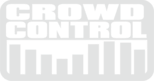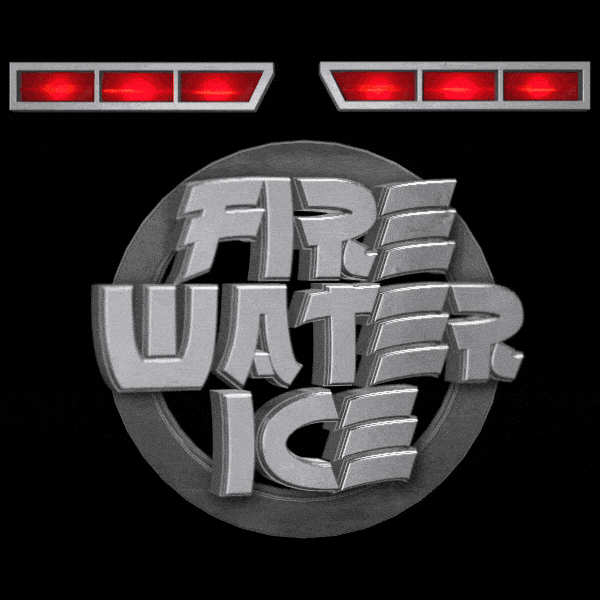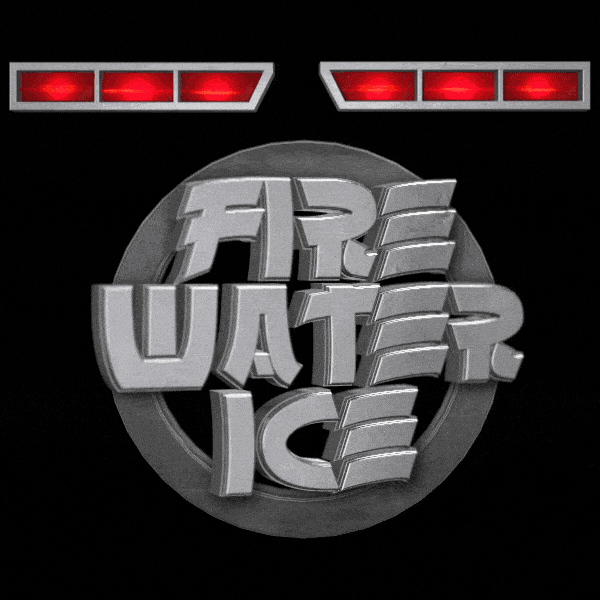Similar to Rock, Paper, Scissors, in this game each player will chose, Fire, Water or ICE. Fire is extinguished by Water. Water is frozen by Ice. Ice is melted by Fire. If you tie...you die.
What makes this game great is the use of a camera to put the players into the game. Two contestants will select a move and then the game will show the battle over the top of them. Each player will start with 3 lives. Who ever can out wit the other player and take all 3 lives will be the winner.
Here is a quick video of how the game works.
TUTORIAL VIDEO
THREE WAYS TO PLAY
Manuel Mode - Each player writes down the 5 moves they want to use. The game operator manually clicks the Fire,Water, or Ice button for each player and then clicks the FIGHT button. (This is the quickest way to play.)
Wireless Buttons - Each contestant holds a wireless buzzer. The game operator clicks the "Select Move" button showing a "Fire,Water,Ice" animation on the screen. The players "buzz- in" when they see the move they want to select.
Below the "Select Move" button is and "Auto" switch. If this is turned on, the game will automatically advance thru the rounds until a winner is declared.
More info on wireless buttons...
Crowd Vote - One of the players is controlled by the crowd. The crowd is instructed to cheer for the move they want them to do. The game operator selects the move based on the noise level of the crowd. The other player (probably a host or "celebrity" player) will write down the 5 moves they want to use before the game starts.
HOW TO WIN
Each player has 3 lives. If they lose a round, they lose a life. In the case of a tie, both players lose a life. The game can not end on a tie. If manual mode is on, both players are down to just 1 life, and they select the same move, the game will say "Tie detected, try again" and the "Select Move" animation will start over.
When a player loses all 3 lives, the game will play the Winner screen showing the photos of the players.
GAME NAVIGATION
Intro Loop - Plays a logo with sound effects. Great for walk in or intro.
Show Player - Intro the players showing their photos.
Battle Mode - This is where the game is played. Move buttons can not be clicked unless you are in this mode.

Player 1 and Player 2 move options are on the sides, Fire, Water, and Ice.
Fight - This button pops out after moves are selected. Click it to see who won the round.
Select Movie - Shows the 3 move options in an animation on the game screen. When the move is shown that is when the player can "buzz-in" or crowd can cheer to vote for that move.
Auto - When auto is set to ON the game will automatically advance thru the rounds until a winner is declared. This is super fun if you have the wireless buttons.
Reset Scores - Click this to start a new game. Both player get all 3 lives reset.
SETUP

Backgrounds - This game is made to play over the top of a camera. There are a few different ways you can do that. These options change the background of the game to help you lay the game over a camera shot. BLACK is for a lumakey. GREEN is for a chromakey. ALPHA removes the background so you can add layer the game over another app on your desktop. WEB CAM uses any usb webcam you have connected to your computer.
Set-Up Guides - The guides will go over the top of the game to show your players where they need to be in the camera shot.
Set-up Photos - Click "Edit Photos" to use a webcam to take snapshots of your players. By default you will see outline guides to show the players how to pose for the photos.

Each player will take 3 photos to replace the defaults. The first is the "Intro" photo. Have the players put their game faces on. Over the top funny "Battle" faces are a great way to start the game. Then each player will take a Winner and a Loser photo, again the more over the top the better!
WEB CAMS
Any USB webcam your computer can see can be used by the game.

You can use the one built into your laptop to take the player photos, them switch to a USB webcam on your stage for the game. If you need to get a webcam all the way up to the stage you can use a USB extender to take it up to 150 feet from your computer.
More info on a USB Extender over RJ45 cat5e 5e cat6 at Amazon.
INSTALLATION