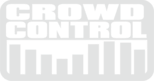FAQ Tech Support
Licensing
We determine the type of license based on the type of crowd you have. The larger the crowd the more players you have. We break it down into 4 categories...
Nonprofit - Any Size Crowd (Class rooms, Churches, personal, etc...)
For Profit - Less than 100 people per event
For Profit - Less than 1,000 people per event.
For Profit - More than 1,000 people per event.
You can install the software onto multiple computers owned by the same person, and not used at the same time. So installing on personal laptop to practice is OK. Installing on 2 computer to run at 2 events at the same time, NOT ok. Thanks.
Where is my download?
After you purchase a game, the system will automatically send you an email link to your downloads. Be sure to check your junk mail folder.
Game won't install?
Games work on both Mac and PC. Make sure that the latest version of AdobeAir is installed.
HOW TO CHECK ADOBE AIR
If AdobeAir is installed properly, the .air file will look like a brown cardboard box.

MAC OS - Some games will fail to launch when run on a device using Apple Silicon (M1 / ARM hardware). To work around this, please right-click on the application icon within Finder, choose "Get Info", and on the resulting dialog, select the checkbox "Open using Rosetta".
How do I get the game on to the 2nd screen?
Make sure your computer display settings are set to "extended desktop," not "mirroring". If you have connected a projector while the game is running, you will need to relaunch the game. Then just click the "ON" button on the top right of the app. The app defaults to going full screen on your second monitor. Many of our apps have a "screen selector" if you have multiple displays connected.
(mac) How do I turn off the menu bar on the 2nd screen?

If you are on a Mac and seeing the "menu bar" up at the top, that is a new system setting. Really easy to fix, but will require you to log out and log back in.
- Go to System Settings
- Click on Mission Control
- Uncheck "displays have separate spaces"

Working with ProPresenter
Our software isn't made to run IN ProPresenter. Instead, we work well along side Pro. Our apps can run at the same time over the top of Pro. Our apps, with Alpha (or no background), can play over the top of Pro so you can see our apps and Pro at the same time. All you need to do is change one little setting in Pro. Here is how it works:
In Pro, go to "Preferences." Then click on the "Display" tab. Next, uncheck the box that says, “Display at Top Most Window Layer."

If you are using Pro 7 - in preferences click the “Show Keynote and PowerPoint screens” checkbox.