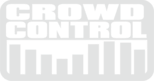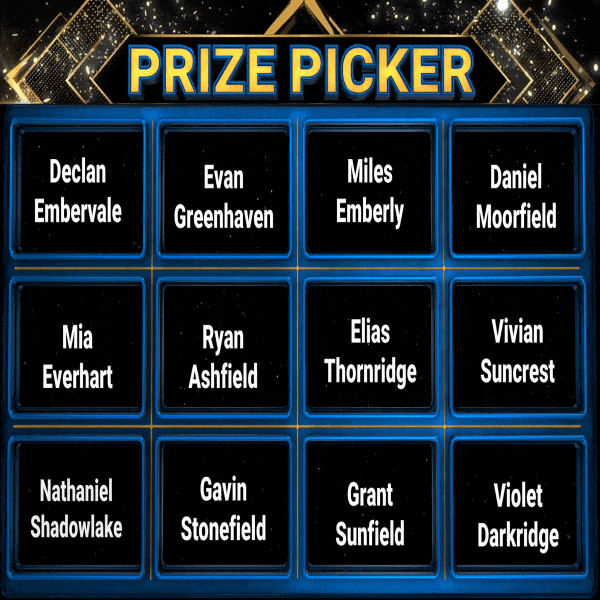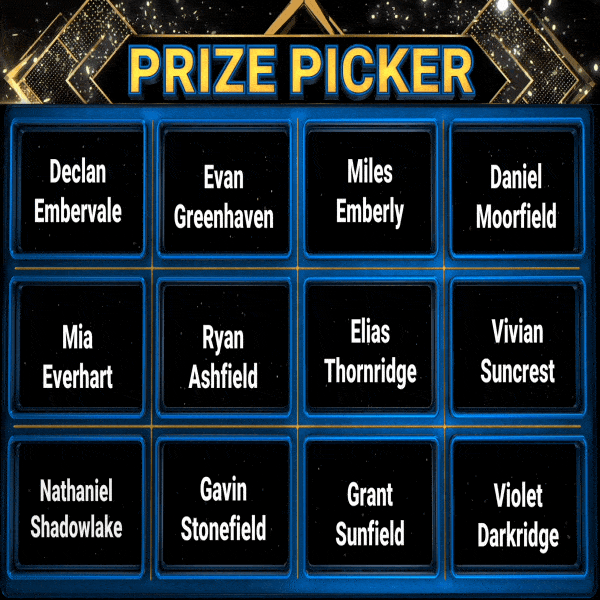If you every need to select a random person or a random prize, from a list of names, this is the app for you.
Prize Picker works on Mac or PC, to set it up all you need to do it is import a list of names. (The names list needs to be a .csv file format). You can also customize the look to match your event.
TUTORIAL VIDEO
This video will help you set up and customize the Prize Picker.
GAME SCREEN
 This is what the crowd will see.
This is what the crowd will see.
CONTROL SCREEN
This is where you control everything.

1. Screen - Turn on the game board ON, select screen or "Custom Fit"
2. Import Names - Import .csv file (template below)
3. Name Scroll - Adjust the speed the name will appear on the screen
4. Name Reveal - Click to reveal the winning name
5. Force Name - Use this to select a specific name. If you type in a name be sure to turn click the "ON" button
6. Avaliable - All the names still available to be selected
7. Picked - All the names that have already been selected
8. Frame - Change the color of the frame around the names on the gameboard
9. Title - Customize the Title of the PrizePicker
10. Logo Text- Customize the Logo of the PrizePicker, by typing in the text box
11. Logo Graphic- Customize the Logo of the PrizePicker, by importing a .png file
12. Audio - Adjust the volume of the Scroll sound effect and the Reveal sound effect
IMPORT NAMES
The list of names can come from a spreadsheet or simply typed out in a text editor. The file type will need to be a .csv There is more info in the tutoral video above. Here is link to download a sample file to get you started... PrizePicker_randomeNames.csv
KEYBOARD SHORTCUTS
By pressing the 1,2,or 3 on the keyboard you can control the PrizePicker. This is super helpful if you have physical buzzer or are using a StreamDeck.
"1"- Scroll names
"2" - Quick Name Reveal
"3" - Big Name Reveal
CUSTOMIZATION

You can add a custom "Title" or "Text Logo" by simply typing them in. Then edit the colors to match the branding of your event. The logo will be placed in the top left of the screen, you can use this template to create a perfect fit, PrizePicker_template_1920x210
SCREEN
The "Screen" button at the top right of the control screen will turn the game screen on. If you have multiple displays connected it will also let you select which screen you want the game on. Custom Fit will let you type in the exact screen size and location to get the perfect fit to you screen.
INSTALLATION