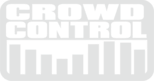Versus is a game night party game you can play in the living room or on a stage with a huge crowd. Split the room into two teams. Get 5 players from each side. Play five mini games to win trophies. The side with the most trophies wins.
If we have learned anything from playing games, it's nothing drives crowd engagement like competition. Split the crowd, match them up, and have fun!
DEMO VIDEO
See what all 5 games look like in 90 sec.
HOW TO: Set-up, Host, Play
Versus is made up of five mini games:
THE LINEUP - Get two teams of five people facing the crowd. Give each person a number (1,2,3,4,5). The host says the number the game displays. First team to get in the correct order wins.
NAME 3 - One person from each team has five seconds to name three things in a category. Add a button on stage for the contestants to hit after they say all three or whomever is running the game can stop the clock.
MOVIE TIME - One person from each team has five seconds to describe the plot of a movie to a partner. You can't use actors names or use names in the title. Repeat by reducing the time down to three seconds and then one second.
JUST SAY - One person from each team will try to get their partner to guess as many words in 30 sec.
TEN 2 WIN - One person from each team tries to answer 10 question. Fastest time wins. The catch is you can't say "YES" or "NO." If you do, your turn ends.
All questions are included and are easily editable.
HOST SCRIPT & OPERATOR INSTRUCTIONS

 |
Welcome to Versus, the gameshow of speed, knowledge, and wit. Tonight we will be challenging 5 players from each side of the room with 5 mini games. The side that collects the most trophies will be our winner. Let’s hear it for the red side…! Let’s hear it for the blue side…! And now it’s time to meet are players.
Alright lets see out first game Click - THE LINE UP |
THE LINE UP

 |
Alright lets see out first game Click - THE LINE UP Let’s see who is playing. (Click MATCHUP) Line up shoulder to shoulder and face the audience. -Hand out number 5,4,3,2,1 - 5,4,3,2,1 (left to right) I will read a number aloud. Be the first team to arrange yourself in the correct order, from the audiences perspective.. When you think you are in the right position, raise your number over your head, then no more moving around. -First team to 25 wins a trophy.-
Let’s see out first number. … Alright let’s see out next game Click - NAME 3 |
NAME 3

 |
Who will be our lucky players? - (Click MATCHUP) Alright step on up . You will have 5 seconds to name 3 things in a category. Hit the button to stop the clock AFTER you say all 3. -After 3-4 rounds the team with the most points will win a trophy. … Alright let’s see out next game… Click - MOVIE TIME |
CONTROL SCREEN

After each mini-game, click the "+" button to add a trophy to the winning team.
SET UP
Edit Questions- Versus comes with all the questions you need to play. It is easy to edit the questions. Just click the "EDIT QUESTION" button on the top right of the screen and you can edit and save all the questions in one place. Add to the list or take away questions you don't like. The game will randomly shuffle the questions everytime you play.

BUTTONS AND BUZZERS
If you want to buy some wireless buzzers, here are some we like... https://www.quizgamebuzzers.com. (We are not connected or sponsored by this site. We just like the buttons.) These buttons, when clicked, send a 1-9 keypress to the computer. If you get two buttons (a "1" button and a "2" button) the host can use the "1" button to start the clock and the players can use the "2" button to stop the clock.
If you want to make your own DIY buttons we suggest the MakeyMakey. Get more info on making buttons on our "DIY Gameshow Buzzers" lab post.
SCREEN SET UP
This game plays back best at 1280x720, but will automatically play full screen on your computers second display. To change the game screen use the screen selector. You can select which display you want the game to play on or use "Custom Fit" to type in the exact size, location, and screen.