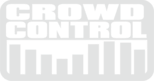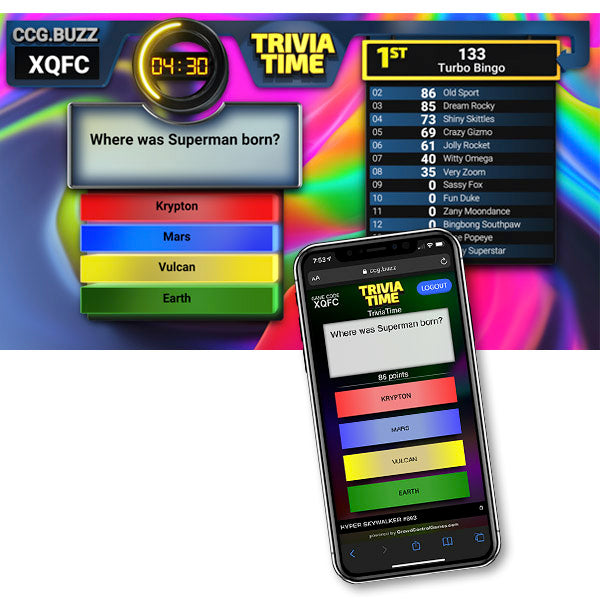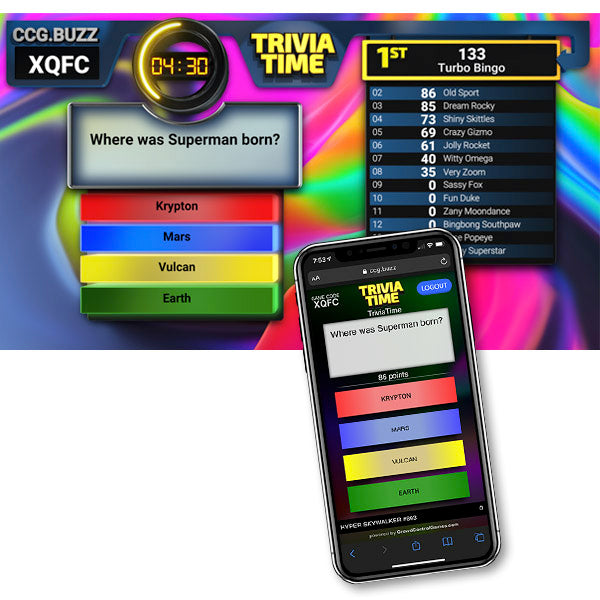Show questions live on the big screen or over Zoom. Hundreds of players can use their phones to play along, top 20 scores show up on the leaderboard.
The game comes with over 200 questions built in, but it is easy to make new questions right inside the game, or import/export questions to share.
Customize the look, import questions, and the game calculates all the scores. This has to be the fastest, easiest, most fun way to play trivia.
TUTORIAL
This video dives in deep to show you everything you need to know to setup and host TriviaTime.
GAMES SCREEN
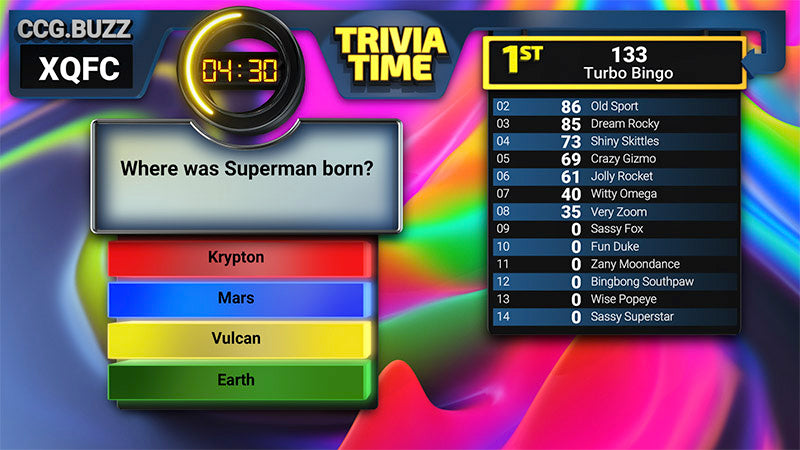
CONTROL SCREEN

1. Screen ON/OFF - Turn on the game board. Select which display the game will be on.
2. Game Mode - Switch from the logo to the game, or from game to logo screen.
3. Background - Customize the game background. "Alpha" will reveal the computers desktop, or what ever is below the game, a great way to give the game a branded look.
4. Keyboard Shortcut - When checked, use the key strokes to activate the next button, "Show Question" > "Show Choices" > "Show Guesses" > "Show Correct".
5. Clock - Edit game time or pause the clock (set to 0 to hide the clock).
6. Load Questions - Click "EDIT" to open a window to load new question sets or create new ones.
7. CCG.BUZZ - Generate a room code to connect web buzzers to the game.
8. Trivial Names - All players will be given a nickname a "trivial" name. You can turn this off to use their real names.
- Leaderboard - Scroll down the list to show all the players. You can sort by clicking on the column title.
9. Winner - Click to play the "winner" animation (on game screen and players devices).
10. Audio Level - We don't just go to 11... we go all the way to 100 :)
11. Quick Message - Create quick messages (8 sec) that you can send to the players devices. Use it to intro new categories, give hints, or just have some fun.
12. Reset Game - This will clear the questions AND the leaderboard scores. After a reset players need to logout of ccg.buzz and log back in to play a new game.
13. BUTTONS - These 4 buttons control the game play. They will automatically light up to show you what to do next. Activate the keyboard shortcuts to make it a simple key press, OR use the "Auto Click" to put the game into auto pilot that will run itself until time is up.
-Auto Click - Click on ALL the checkbox for full auto pilot, or just click on the ones you want.

DEVICES
Players can us a phone, tablet, or desktop. Any device that can connect to CCG.BUZZ. Nothing to download.
This is what the players see on their phones.

QUICK MESSAGE
Create quick messages (8 sec) that you can send to the players devices. Use it to intro new categories, give hints, or just have some fun.
To use, click the Quick Message pull down to select the message. Then click "SEND".
Click "Edit My List" to add new messages. One message per line.
LOAD QUESTIONS

- Click Play to go back to the game
IN ORDER / RANDOM- use this to control how the questions are asked.
- "Random" - mix up the question order, so the game feels different every time.
- "In order" - questions will be in the same order they are in the edit screen list.
INTRO (HOST SCRIPT)
"You know what time it is... it's TRIVIA TIME!!! Thanks for playing along, this is going to be a lot of fun.
To play along you will need to go to CCG.BUZZ and enter the game code.
Our first round of questions will be 'general knowledge'. I will read the question then show the 4 possible answers, you will see all this on your phone.
You will have 10 sec to answer, the faster you answer the more points you get. But if you get it wrong... you will loose those points.
(Tip: If you are not sure about the answer wait until the time is almost up)
The player at the top of the leaderboard when time is up will be our winner!
Any Questions? Alright let's play! "
CUSTOM LOOK
The Background can be Black, Color, Blur, or Alpha. Select Alpha and the background will go away and show your desktop below. You can make a custom desktop wallpaper for your 2nd screen and it will be come a custom background for the game.
PRO - White Label -
We have had many request to remove branding from CCG.BUZZ for our professional crowd. So here we go...
Game codes created by TriviaTimePRO will not have the "CrowdControlGames.com" branding on the CCG.BUZZ pages.
SCREEN
The "Screen" button at the top right of the control screen will turn the game screen on. If you have multiple displays connected it will also let you select which screen you want the game on. Windowed mode is a great way to play the game on a single screen if you want to practice.
CCG.BUZZ setup
CCG.BUZZ is a great way to buzz in from anywhere on the planet. If you would like more info on CCG.BUZZ, check out our CrowdBuzzer page.
Trivia Time has CCG.BUZZ integrated right into the game. You can set up everything from the control screen. Just click "Get Code" to generate a new code, then tell your players to go to CCG.BUZZ and enter the game code. The Game code will also appear at the top left of the game screen.
TRIVIA QUESTION FILES
Right Click and "Download" these question sets to use in your next game. Put them in the CrowdControlGames/TriviaTime folder in your computers Documents folder.
INSTALLATION